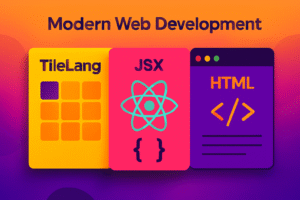In the world of web development, JavaScript plays a pivotal role in creating dynamic and interactive user experiences. However, as projects grow in complexity, debugging and testing become crucial to ensure the reliability and functionality of your code. In this article, we’ll explore 10 essential JavaScript tools that can greatly enhance your debugging and testing process.
Chrome DevTools
Chrome DevTools is a set of debugging and development tools built directly into the Chrome browser. It provides features like real-time code editing, debugging JavaScript code, analyzing network traffic, and performance profiling. It’s known for its user-friendly interface and robust capabilities. However, it’s limited to the Chrome browser and may not cover issues specific to other browsers.
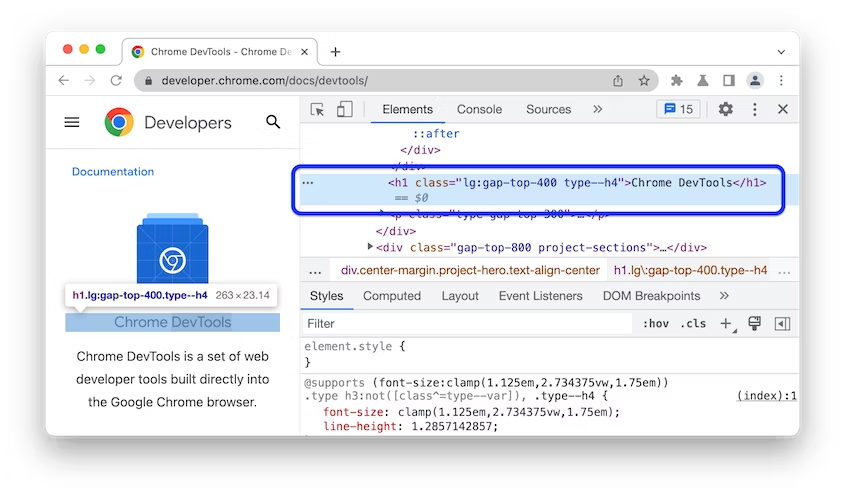
Pros:
- Built into the Chrome browser
- Offers an array of debugging capabilities including live editing
- Performance analysis
- Network inspection.
Cons:
- Limited to Chrome
- May not cover all browser-specific issues
Visual Studio Code (VS Code) Debugger
The VS Code Debugger is an integrated debugging tool within the popular Visual Studio Code editor. It supports various programming languages, including JavaScript. It allows developers to set breakpoints, inspect variables, and step through code execution. While it seamlessly integrates with VS Code, it’s confined to the editor’s environment and might not offer as extensive features as browser DevTools.
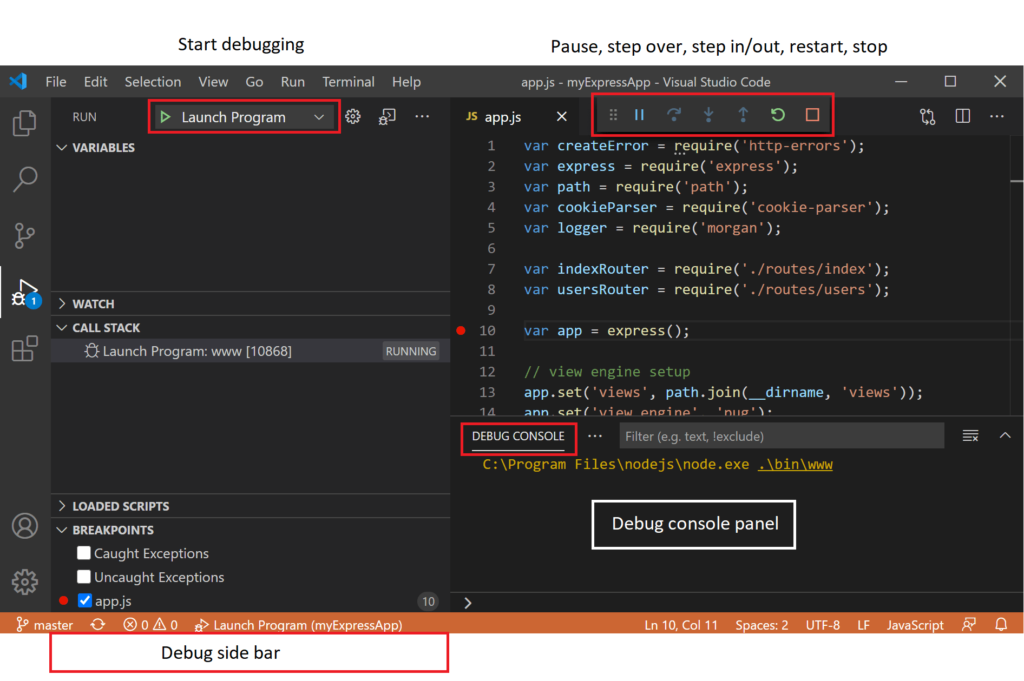
Pros:
- Seamlessly integrates with the popular VS Code editor
- Supports breakpoints
- Step-through debugging
Cons:
- Restricted to the VS Code environment
- Not as feature-rich as browser DevTools
JSBin: Collaborative JavaScript Debugging and Testing Tool
JSBin is a popular online platform that enables developers to write, test, and debug HTML, CSS, and JavaScript code directly in the browser. With a user-friendly interface, JSBin is designed to provide a quick and collaborative environment for experimenting with code snippets, sharing examples, and troubleshooting issues.
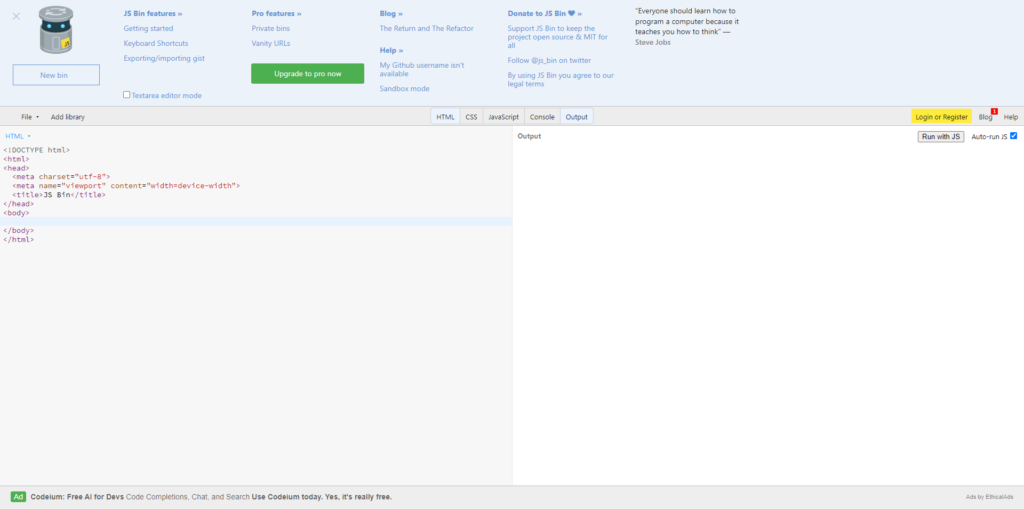
Pros:
- Live Preview
- Collaboration
- Easy Sharing
- Library Support
- Quick Iteration
Cons:
- Limited to Front-End
- Browser Dependencies
- Less Advanced Features
- Project Complexity
Jest
Jest is a popular testing framework, especially well-suited for testing React applications. It offers a testing environment with built-in mocking and assertion libraries. Jest is known for its fast test execution and parallelization capabilities. However, it primarily focuses on unit testing and might require additional tools for end-to-end testing scenarios.
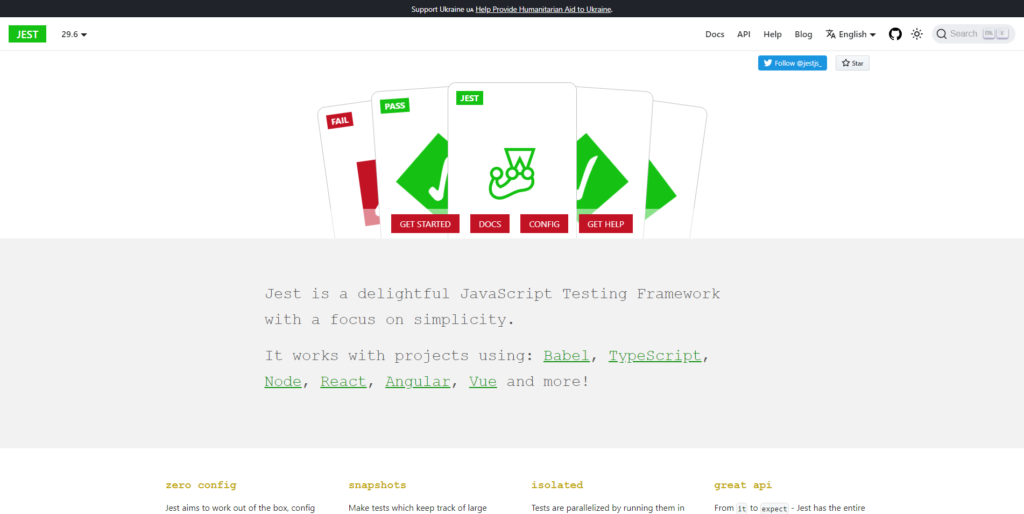
Pros:
- Widely used for testing React applications
- Includes built-in mocking and assertion libraries
Cons:
- Primarily focused on unit testing
- Might necessitate additional tools for end-to-end testing
Cypress
Cypress is a framework designed for end-to-end testing of web applications. It offers real-time reloading, an easy-to-use API, and a robust environment for simulating user interactions. Cypress excels in browser-based testing scenarios. However, it’s limited to web applications and may not be suitable for non-browser JavaScript projects.
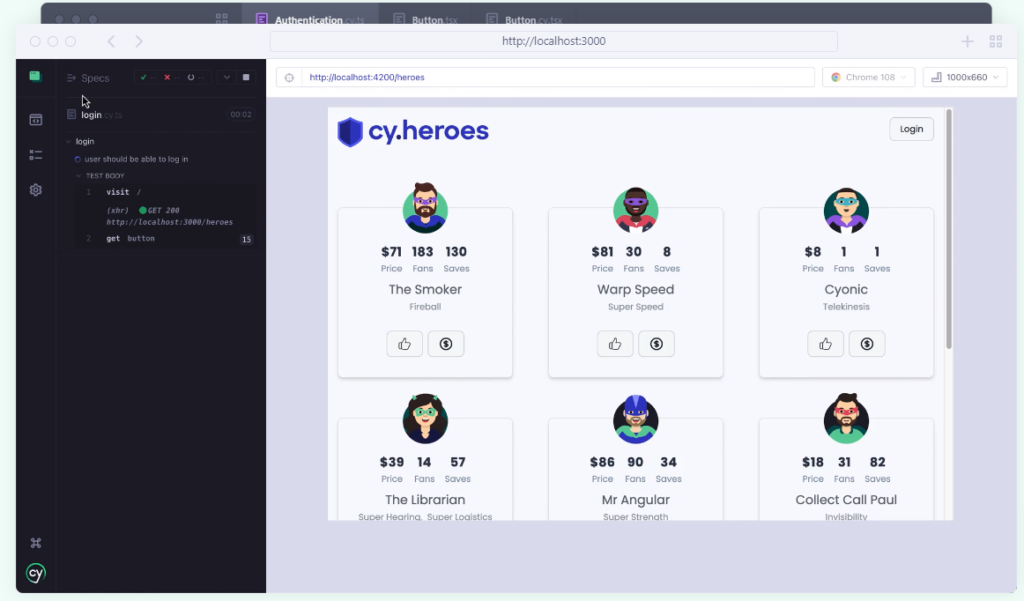
Pros:
- Designed for end-to-end testing
- Simple API
Cons:
- Limited to browser-based testing
- Might not suit non-web applications
Mocha
Mocha is a flexible testing framework that supports various testing types such as unit, integration, and end-to-end testing. It’s highly customizable and works well with different assertion libraries. However, it doesn’t come with built in assertion or mocking libraries, requiring additional setup and configuration.
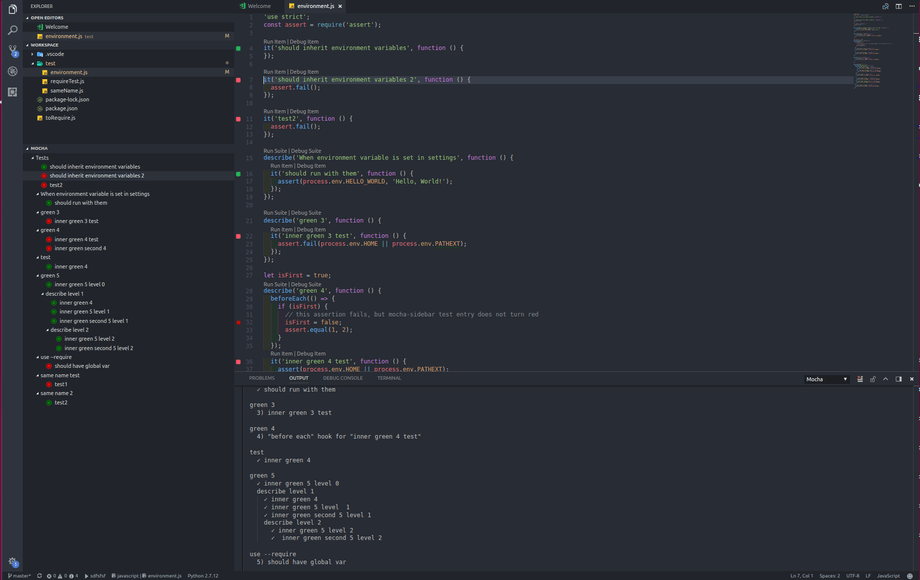
Pros:
- Highly customizable
- Supports multiple assertion libraries
- Works for various testing types
Cons:
- Requires configuration
- Doesn’t include assertion or mocking libraries out of the box
Selenium
Selenium is a widely used browser automation tool for testing web applications. It supports multiple programming languages and offers features like browser automation, interactions, and cross-browser testing. However, it involves a complex setup process and can be slow for extensive test suites.
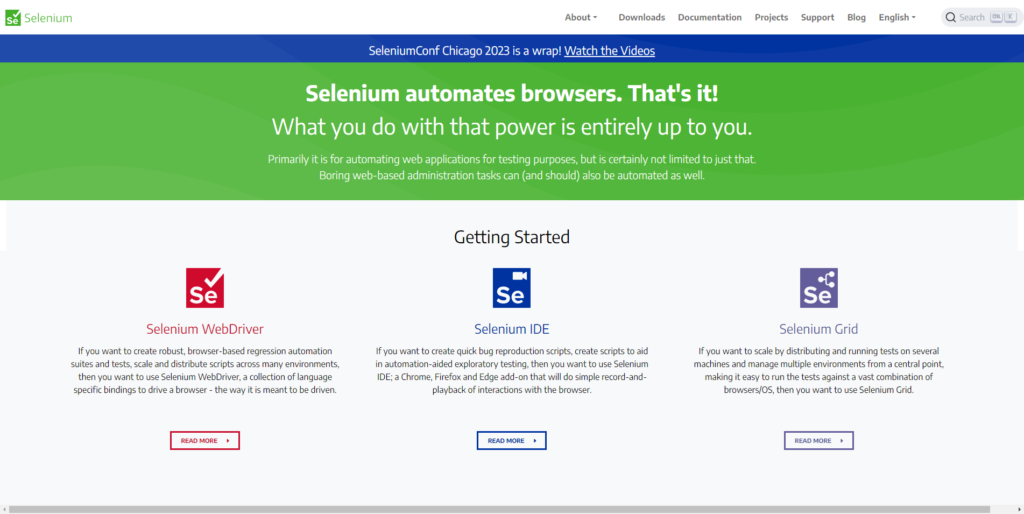
Pros:
- Suitable for browser automation and end-to-end testing
- Supports multiple programming languages
Cons:
- Complex setup
- Can be slow for large test suites
Puppeteer
Puppeteer is a headless browser testing tool developed by Google. It’s ideal for automated UI testing and allows developers to control a headless version of Chrome or other Chromium-based browsers. Puppeteer is powerful for browser-based testing scenarios but may be complex for beginners and may not be suitable for testing non-browser JavaScript code.
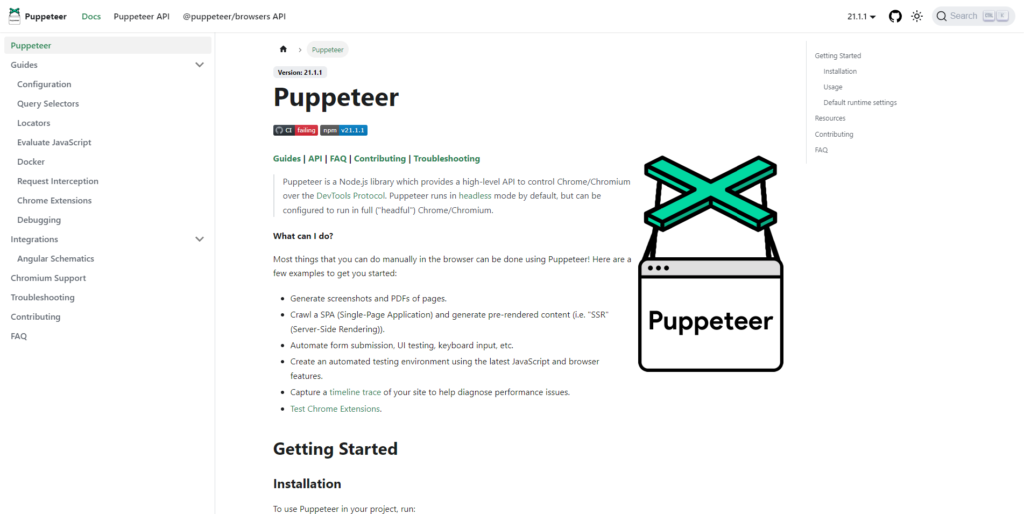
Pros:
- Headless browser testing
- Great for automated UI testing
- Offers extensive control over browsers
Cons:
- Might be complex for beginners
- Not ideal for testing non-browser JavaScript
React Testing Library
React Testing Library is designed to test React components by focusing on user interactions and behavior. It encourages best practices and provides utilities for rendering components and simulating user actions. However, it’s more oriented toward integration testing and might not be the best fit for unit testing complex logic.
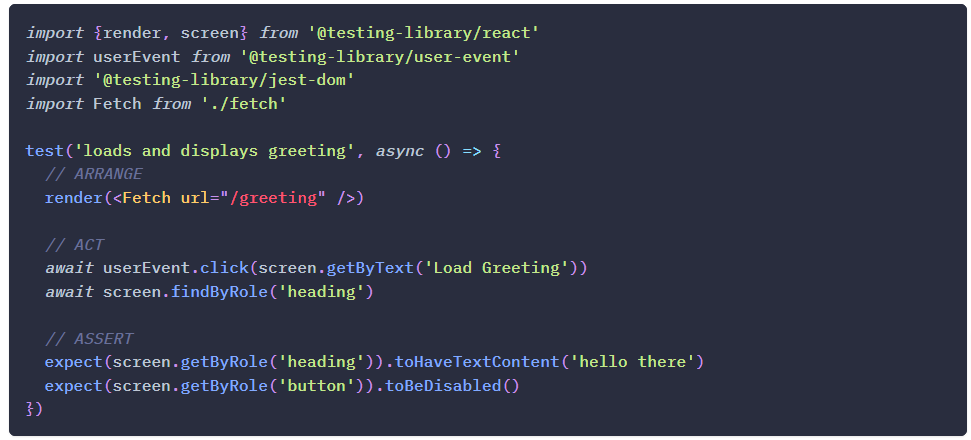
Pros:
- Focuses on user interactions
- Encourages best practices
- Integrates well with React
Cons:
- More geared towards integration testing
- Less suitable for unit testing
ESLint
ESLint is a static code analysis tool that helps identify coding errors, style issues, and potential bugs in your JavaScript code. It enforces coding standards and improves code quality. While it’s a powerful tool, it requires configuration to tailor it to your project’s needs and might have a learning curve for newcomers.
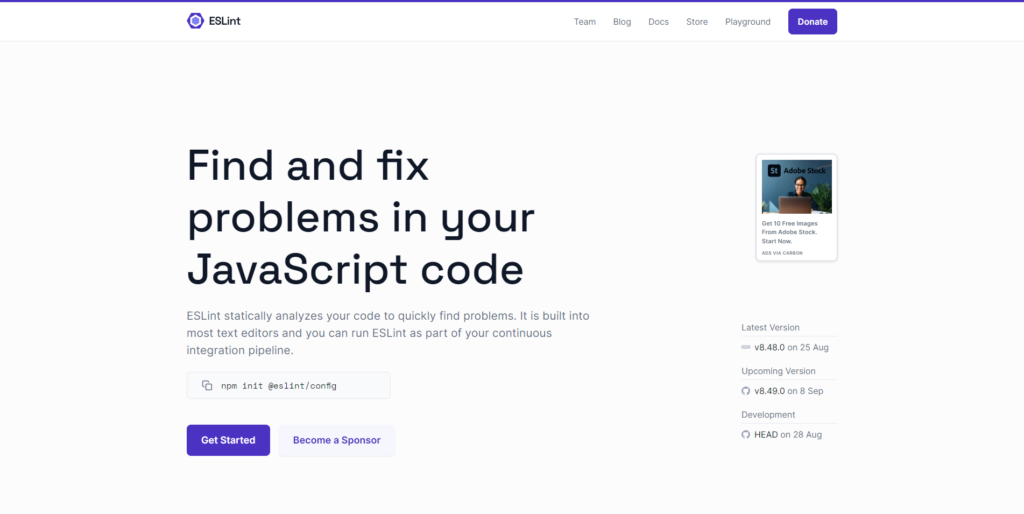
Pros:
- Static code analysis
- Enforces coding standards
- Catches potential issues early
Cons:
- Requires configuration
- Might have a learning curve for newcomers
Remember, the best tool depends on your project’s needs and your familiarity with each tool’s setup and usage. Always choose a tool that aligns with your project’s requirements for debugging and testing.